The surprisingly powerful iPhone Notes app has been helping the film and music enthusiast with the creation of a to-watch or to-listen list which can be downloaded for your leisure time entertainment. You are bound to feel it’s true importance once you spend longer jotting down things in the Notes.
But given a scenario where you end up losing them because of accidental deletion, iOS upgrade, device crash, iCloud syncing, iCloud restoring or jailbreak, you might have to part away with information of substantial relevance and importance. Today, we will take you through some easy tips for recovering the deleted notes from iPhone which also holds true in iPod touch and iPad.
But given a scenario where you end up losing them because of accidental deletion, iOS upgrade, device crash, iCloud syncing, iCloud restoring or jailbreak, you might have to part away with information of substantial relevance and importance. Today, we will take you through some easy tips for recovering the deleted notes from iPhone which also holds true in iPod touch and iPad.
PhoneRescue
This professional iPhone recovery tool is an efficient way of retrieving lost data by following the steps mentioned below:
- After downloading PhoneRescue, you need to launch the same on your Mac and connect your iPhone through an USB cord.
- In the “Select a recovery mode to get started” screen, click on “Recover from iOS device” and complete the process by clicking on “Next” for proceeding with the scan of deleted items.
- In the Notes thumbnail select Notes to preview by picking up the Notes you wish to recover. Next you will have to click on the “recover” option for retrieving them to your computer or iPhone.
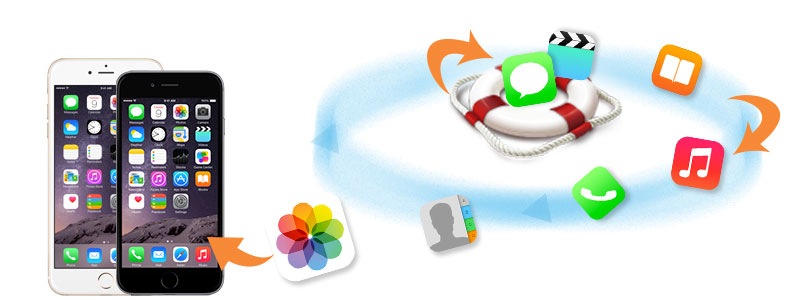
"Recently Deleted" Folder
If the missing notes are still in the Notes App, then you can recover them easily following the steps mentioned below:
- Open the Notes app on your iPhone and tap on the “Recently Deleted” folder.
- Next you need to click on the “Edit” button located at the top right hand corner and select the notes you wish to retrieve.
- Now you will have to click on “Move To…” button in the lower left corner and provide the destination folder name. You can find the retrieved notes in the desired folder.
However, this feature remains activated for a span of just 30 days since the day when you delete the Notes for the first time. On completion of this time span, the Notes get deleted permanently. It is imperative to note here that you can follow the aforementioned process for retrieval of notes which have been accidentally deleted from the iPhone and not from the “Recently Deleted” folder.
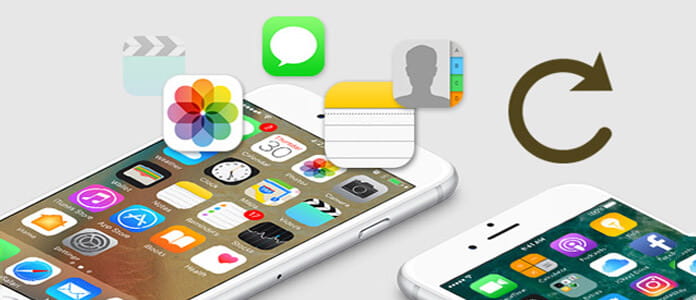
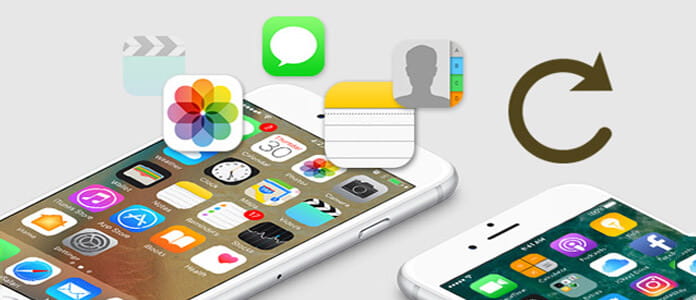
iPhone Data Recovery App
After installation, open the program in your computer and click on “Recover from iTunes Backup File.”
It might require a few minutes for scanning the computer after which all the backup files traced on the device are displayed. Now you will have to select the right folder and click on the “Start Scan” button for analysing the files whose backup is available. The application will reveal the files detected and grouped under categories once the scanning process is completed.
You will have to select the ones you wish to recover by previewing the Notes content. For initiating the retrieval process, you need to click on the “Restore” icon and choose a local folder for storing these recovered files.
Smartphones have evolved into an integral part of our life where we store everything ranging from our bank account credentials to important documents. The agony which losing these prized gadgets can bring along is incomparable. However, coupled with the tricks mentioned above, you can gain an upper hand above the same and emerge out of all crisis situations like an absolute pro.
No comments:
Post a Comment